How to create a timeline template using Microsoft Excel
Timelines allow the users to track the progression of an event or work in relation to time. Microsoft allows the users to create timelines, by using Microsoft office excel program. These are free timelines and they are easy to create and also are effective to display the development of an event with the help of a timeline chart. This article tells you how you can create an Excel timeline, by using Microsoft Excel.
/wedata%2F0028684%2F2011-06%2F1-Timeline--Source-Microsoft--Author-Lktoney---Dat.jpg)
Timeline with Office Excel
Features of the program The Office Excel program contains grids, which helps the users to layout the elements accurately. If you think that mere words look too dull to explain your idea, you can even use pictures in timelines to put your idea forward.
Creating a timeline
Writing the timeline on a paper
You can use various features, such as text, pictures, graphs, and other types of elements to create a timeline.
However, before you start out on your task of creating a timeline, it will be better if you write down the whole timeline on a paper.
This will give you a clearer picture about the timeline and you will only be left with actually putting down that timeline on the Excel sheet, which will make things easier.
Creating the timeline
To create a timeline, first you will need to open a blank Excel worksheet and then, add a title on the top of the worksheet.
You can then format the dates, which are an essential part of your timeline.
Then, in the row below or above the time or date, you can write down short descriptions of the event you want to be recorded in that cell.
Timelines with a chart
Timelines look well with angled representation of a chart and you can do this by opening the Format Cells dialog box in your excel sheet.
Then, you can select the desired angle by dragging the mouse in the orientation box. Similarly, to add a picture or other elements, you can use the insert tab.
Format Cells option
Formatting of the fonts can be done with the Format Cells option and you can change the font size, colours and styles with this option.
The ‘Format Cells’ option also allows you to adjust the height and width of the cells according to your needs.
For example, you may want to show the ‘results’ column in a bigger cell and this can be done with the help of ‘Format Cells’ option.
SmartArt
You can also create timelines with SmartArt and include various in-built shapes into your timeline.
Hence, creating a timeline with Microsoft Excel is easy and effective.

 English
English
 Deutsch
Deutsch
 español
español
 italiano
italiano
/wedata%2F0029740%2F2011-08%2FWordpress---Best-CEO.jpg)
/wedata%2F0029265%2F2011-08%2FA-Dell-Studio-1535-laptop-computer--Source--Date-2.png)
/wedata%2F0019701%2F2011-06%2FRadio-DJ-Young-man-with-microphone-and-big-headpho.jpg)
/wedata%2F0027597%2F2011-09%2Fprinthead.jpg)