How to replace a laptop's DVD drive
Optical disc drives for laptops are quite similar to standard 5.25'' devices, only they are optimised in several ways. Power consumption in laptop drives is reduced, at the cost of reduced read / write speed, and packaging is optimised. Here, assembly is also affected, and replacement process can be tricky.
/wedata%2F0016028%2F2011-06%2FAn-internal-DVD-drive.jpg)
Removal of the original unit
To do this, you will have to address the manufacturer's manual. The easiest possibility is that you just have to remove a couple of screws from the bottom of the laptop. Usually, this will not be the case and in most laptops, procedure will be as follows:
- Remove the battery pack for safety reasons. There may be hidden screws that lay underneath it.
- Remove the laptop's lower cover to leave access to the drive.
- Alternatively, in some laptops, access to the DVD drive screws is through the keyboard, so you will have to remove it. The keyboard will also be screwed from below.
- Once the drive is visible, it will have typically, at least two screws and one data connector to the main board. You have to unscrew it and slide the unit out, avoiding any possible damage to the connector. The unit should come out quite easily, because the chassis includes some kind of guiding structures.
Assembly of the new unit
Basically, you have to repeat the whole process in the opposite way:
- New drive (CD / DVD) will be inserted in the same position as the original one. It should slide in easily up to the final position. Make sure the connection is made properly. If not, the drive would still protrude out of the laptop.
- Fix the drive in its final position with all needed screws, two to three.
- Mount back the keyboard, if you needed to remove it. Fix it to the laptop case.
- Put back all remaining covers and screws in the laptop.
- Mount the battery back on.
Recognition
Upon laptop re-start, the drive unit should be recognised automatically. You can check this in the BIOS, by pressing the related key such as Del, F2 and F8 upon booting. The drive, usually D, will be found and listed in the devices info page.
The operating system should also recognise it automatically, and update the drivers, when needed. In case you installed a drive with write capabilities, you will see this option in your burning software, such as Nero.
By the way, the procedure is quite similar, in the case of laptop HDD replacement.

 English
English
 Deutsch
Deutsch
 español
español
 italiano
italiano
/wedata%2F0027939%2F2011-06%2FConnect-button_10.jpg)
/wedata%2F0029740%2F2011-08%2Fwifi-access.jpg)
/wedata%2F0032009%2F2011-08%2FShre-button-blue.jpg)
/wedata%2F0034575%2F2011-08%2FSpyware.jpg)