How to upgrade my laptop memory
A step by step guide to upgrading laptop memory yourself. Whether it be a cheap notebook or a high-spec laptop, making a RAM upgrade is fairly simple for your computer. Memory is fairly inexpensive these days and with plenty of cheap RAM available why waste money letting a professional do it when you can do it yourself?
/wedata%2F0026490%2F2011-05%2FEssential-equipment.jpg)
Tools required.
A precision Philips or flat head screwdriver. A well-lit flat surface. An anti static wrist strap / ground bracelet. Appropriate memory module/s for your type of laptop.
Additional notes.
Buying your own memory upgrades and installing it yourself is not quite as difficult as it may sound, even for beginners. In doing so you can also save yourself considerable money than by taking it to a qualified technician to have the job done for you, not to mention it takes very little time to perform the procedure yourself. Ensure that the laptop is shut down properly and that no power source is plugged in and please wear the anti static wrist strap / ground bracelet according the manufacturer's instructions. Please note: Whilst most laptops are basically the same when it comes to installing memory (for instance having an access panel to the memory module slots) on rare occasions this may not be possible, therefore requiring installation from a qualified computer expert.
Step 1.
Now you need to find the access panel to where the memory is going to be installed. This is usually on the underside of the computer. Further details for finding the access panel can be found in the instruction manual that came with your laptop.
Step 2.
Remove the screws from the access panel. Ensure that these are not lost.
Step 3.
Remove the access panel.
Step 4.
If you need to remove a memory module in order to replace it with one of higher capacity, release the module clamps and carefully lift the memory module to roughly a 45 degree angle - it should then easily be pulled from its slot.
Step 5.
To add your memory upgrade, carefully align the notch of the module with that of empty slot. Insert the module at a 45 degree angle into the slot.
Step 6.
As soon as all of the contact pins are in the slot, carefully push the module down until the clamps clip onto the module, holding it in place.
Step 7.
Now replace the access panel that you removed earlier.
Step 8.
Finally, ensure that the access panel is fully clipped into place and replace the screws that were removed earlier.

 English
English
 Deutsch
Deutsch
 español
español
 italiano
italiano
/wedata%2F0026490%2F2011-06%2Finternet-security.jpg)
/wedata%2F0019986%2F2011-08%2FComputer-Mess.jpg)
/wedata%2F0029265%2F2011-06%2F1-Laserdrucker-der-Marke-HP----CategoryHewlett-Pac.jpg)
/wedata%2F0029265%2F2011-06%2FPlatine.jpg)